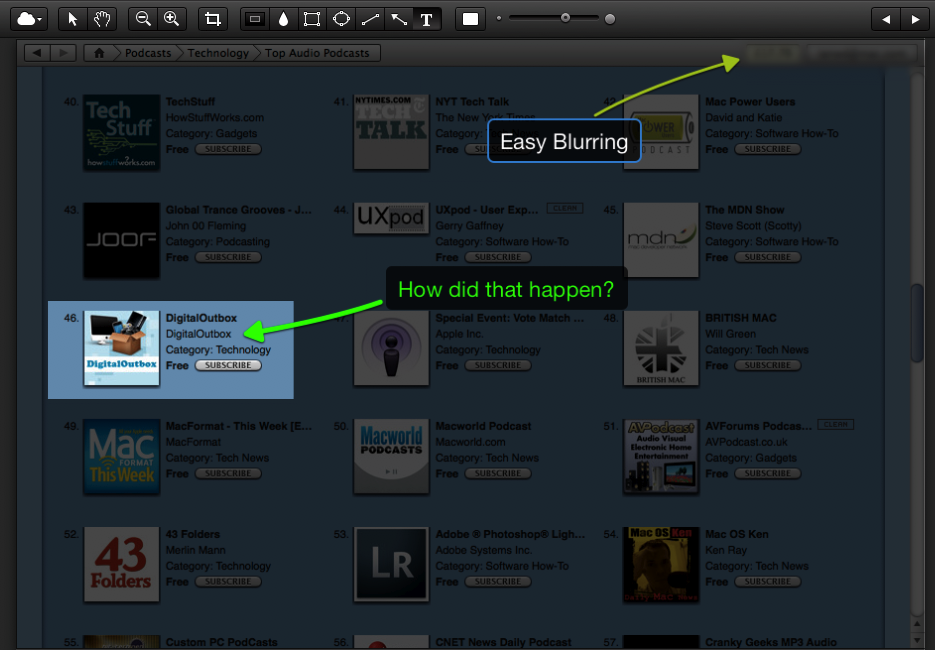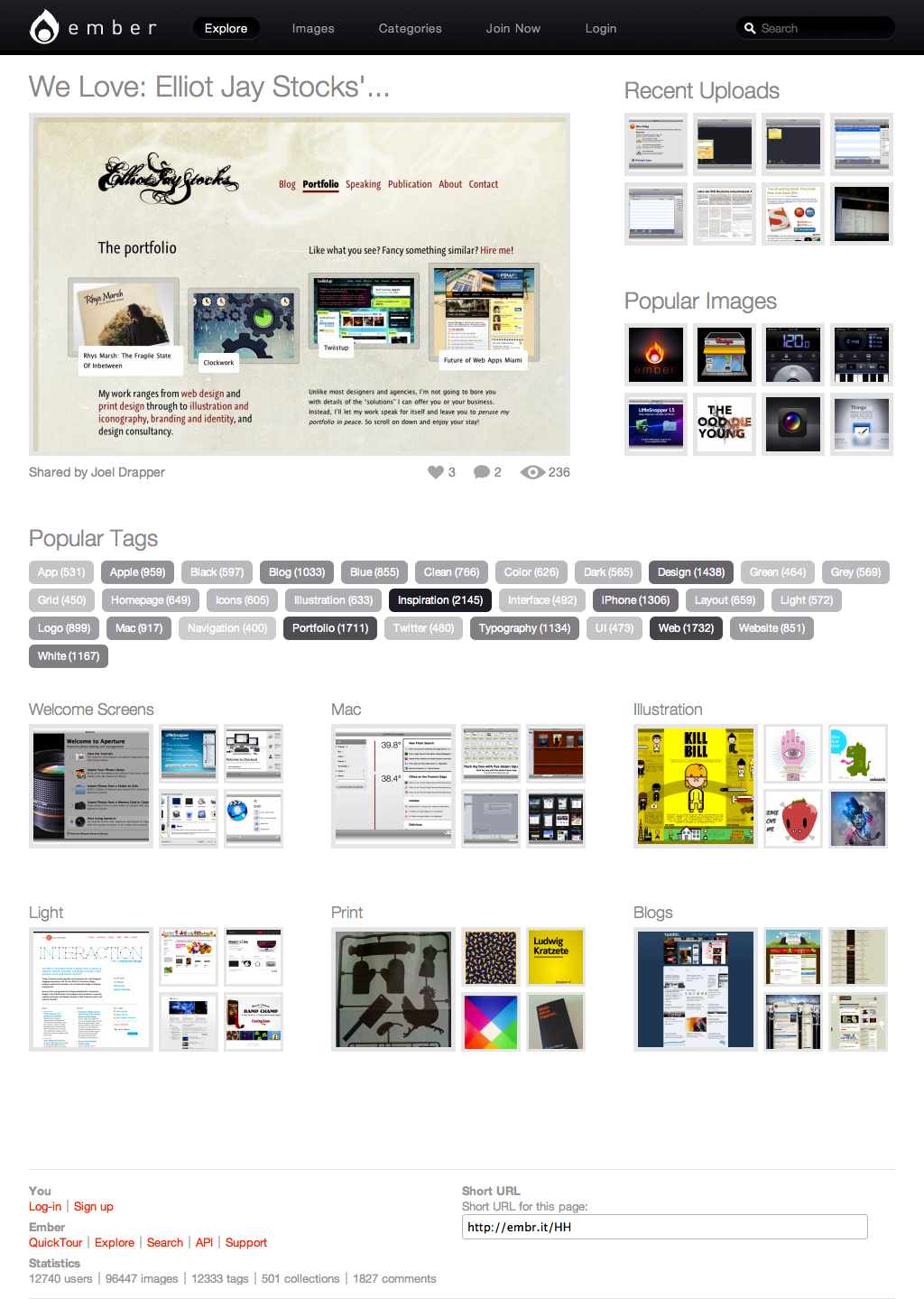For all of the App Store restrictions, the lack of proper turn by turn sat nav software seemed to cause the most grief. The iPhone was more than capable of running the software but Apple restricted the sale of turn by turn navigation software until OS 3.0 was launched. Alongside that announcement was the news that Tom Tom would be coming to the iPhone with a software and hardware add-on. Many have waited for Tom tom due to it’s history and market share but I plumped for CoPilot Live, partly due to it’s good reviews and partly it’s price of £25.99, less than half that of Tom Tom.
Even though the price is excellent this isn’t an under featured sat nav. The features include (yes, lazy cut and paste from their website):
- Full spoken turn-by-turn voice directions
- Detailed street maps of UK and Ireland with full UK post codes stored on your iPhone
- Clear 3D and 2D driving views with SmartZoom™ speed-variable zoom and street names
- Navigate to a house number, street, intersection or address book contact
- Automatic portrait and landscape display switching
- Comprehensive multi-stop pre-trip planning and preview
- Route optimizer works out the best way around multiple stops
- Intelligent navigation provides guidance in tunnels and underpasses
- Automatic day/night mode
- Navigate to thousands of Points of Interest
- Lane indicator & CoPilot ClearTurn™ provides a more realistic view of motorway exits and junctions
- Real Signpost display matches real-life signs
- LiveLink™ location sharing and messaging: keep track of your CoPilot friends, live on-screen!
- Live 5 day weather forecast for your location or destination
- Roadside Assistance helps you contact your breakdown company and tell them your location
- Huge range of customization features to suit the way you travel
- Customized trip status displays, including eta, distance remaining and more
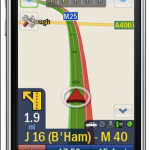 Not a bad list of features but does it work? I tried it last week when I was away on business and driving between Bristol and Bath I had no issues – in fact I was really quite impressed. Once the GPS had locked onto my location I entered the postcode of my destination and CoPilot quickly worked out a route. One issue I do have is that you can’t easily see an overview of your route. You can move around the map and zoom out but it would be nice to see the total route before commencing your journey. For the first journey CoPilot recommended a different route from normal – I trusted the normal route and pleasingly CoPilot recalculated in 2-4 seconds which I was happy with. I read some comments on the App Store reviews that people thought this was slow but I don’t see it as an issue.
Not a bad list of features but does it work? I tried it last week when I was away on business and driving between Bristol and Bath I had no issues – in fact I was really quite impressed. Once the GPS had locked onto my location I entered the postcode of my destination and CoPilot quickly worked out a route. One issue I do have is that you can’t easily see an overview of your route. You can move around the map and zoom out but it would be nice to see the total route before commencing your journey. For the first journey CoPilot recommended a different route from normal – I trusted the normal route and pleasingly CoPilot recalculated in 2-4 seconds which I was happy with. I read some comments on the App Store reviews that people thought this was slow but I don’t see it as an issue.
The rest of the journey went really well – clear instructions on both vocally and on the screen and the GPS positioning was excellent. Chris also picked up CoPilot and felt that when the car was stopped, CoPilot would ‘shut-down’ and would take 10-20 seconds to start working again once he had started moving. I haven’t noticed this issue but others are reporting it and it will allegedly be addressed in the next CoPilot update.
Other journeys have worked really well. I found the controls a bit odd though. Unlike other app’s on the iphone this doesn’t really take advantage of iPhone controls. It feels like a sat nav – big buttons and a non qwerty keyboard (fix in next version). I’m mixed on the looks – it’s functional but isn’t the best looking. Looking at Tom Tom they seemed to have delivered an ap that looks and feels like other iPhone app’s. Time will tell which design approach makes most sense.
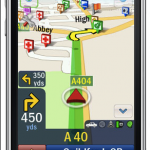 Despite reservations with the menu’s, I think the map graphics are excellent. Clear in either 3D or 2D modes with support for different colourings and night modes. No complaints there. The audio is also very clear with six different voice options. The maps display Points of Interest and they can also be selected and navigated to. One update for the next version is the ability to call a Point of Interest like a hotel or museum which will be handy. One large omission is speed camera’s which CoPilot’s rivals do have. Again this will be addressed in the next update. It looks like CoPilot decided to get this release into the App Store as quick as possible ahead of Tom Tom. Ultimately this is a smart move as the software is more than capable on this release and at this price is an absolute steal. There are also some Live services included – you can see friends on the maps as long as they let you follow them, see a 5 day weather forecast for current location and also contact emergency services with your current location. One Live Service which will be a paid for (I guess monthly subscription) is traffic reports, similar to other sat nav systems.
Despite reservations with the menu’s, I think the map graphics are excellent. Clear in either 3D or 2D modes with support for different colourings and night modes. No complaints there. The audio is also very clear with six different voice options. The maps display Points of Interest and they can also be selected and navigated to. One update for the next version is the ability to call a Point of Interest like a hotel or museum which will be handy. One large omission is speed camera’s which CoPilot’s rivals do have. Again this will be addressed in the next update. It looks like CoPilot decided to get this release into the App Store as quick as possible ahead of Tom Tom. Ultimately this is a smart move as the software is more than capable on this release and at this price is an absolute steal. There are also some Live services included – you can see friends on the maps as long as they let you follow them, see a 5 day weather forecast for current location and also contact emergency services with your current location. One Live Service which will be a paid for (I guess monthly subscription) is traffic reports, similar to other sat nav systems.
After using CoPilot for two weeks I have no regrets picking this over Tom Tom or the other sat nav app’s available on the iPhone. CoPilot works well, it’s location searching hasn’t failed me yet and the software has a lot of features that work well. It also removes the need for separate sat nav hardware and at £26 that a bargain thats hard to ignore. Hopefully the 1.1 update will address the shortfalls mentioned above and there is one niggle that I haven’t seen mentioned elsewhere – will map updates cost money i.e. yearly updates? Only time will tell.
To see a comparison of all the iPhone sat nav app features, see this comparison chart.