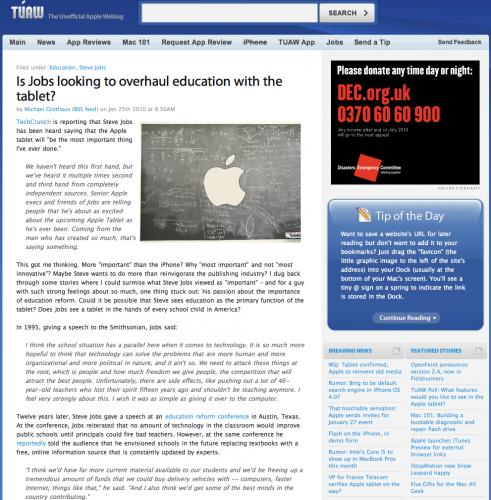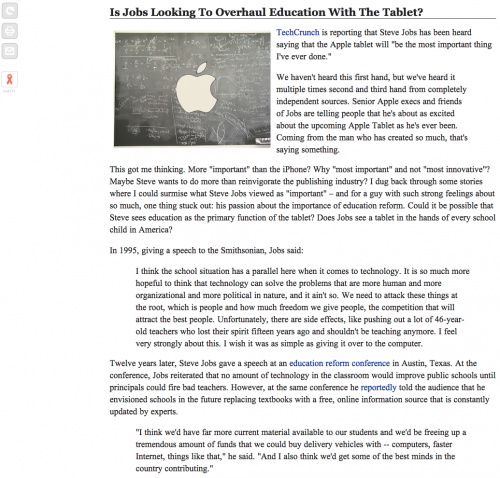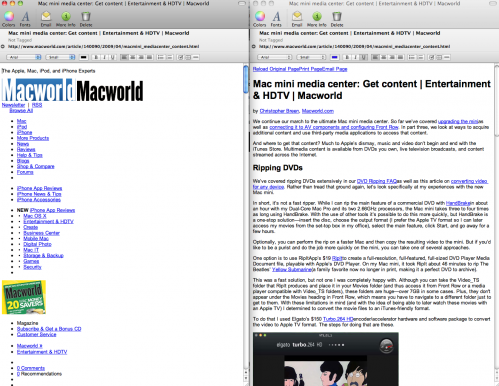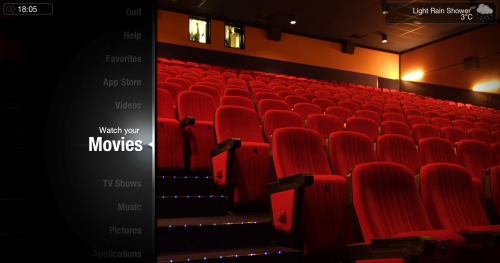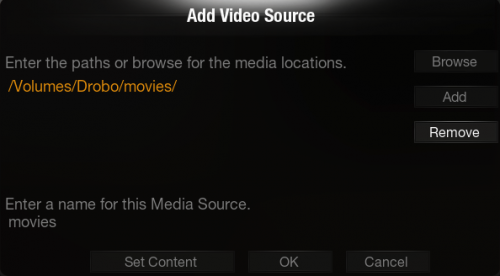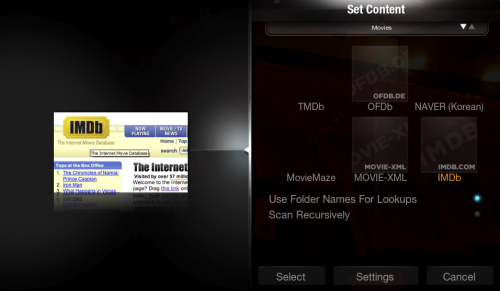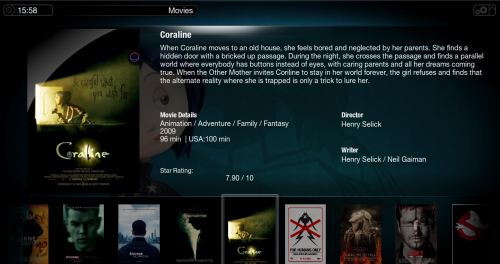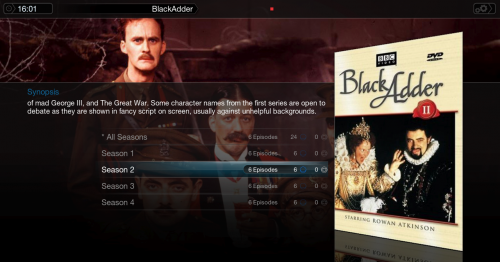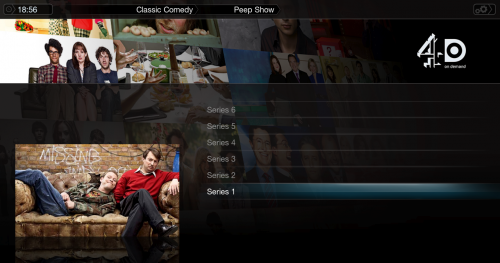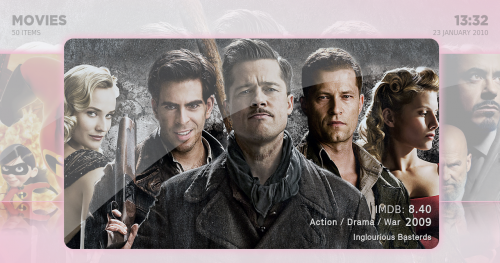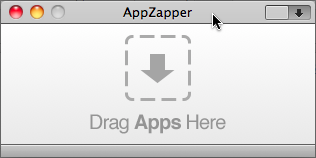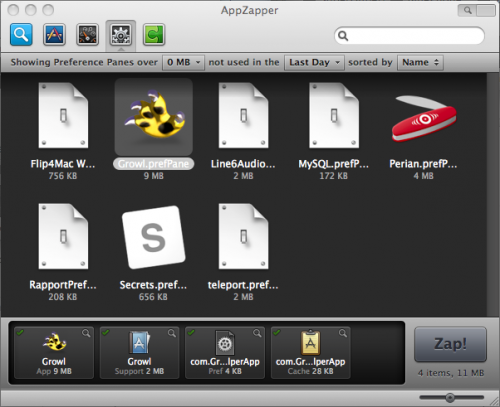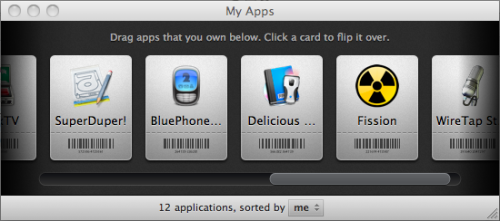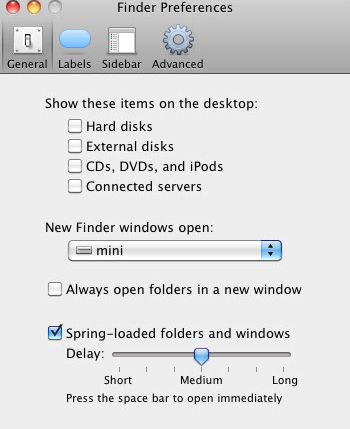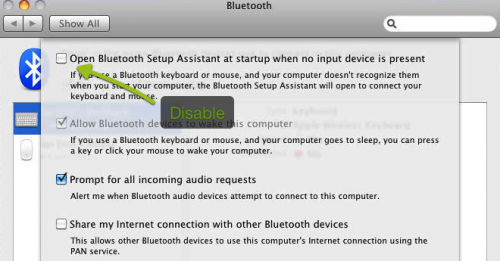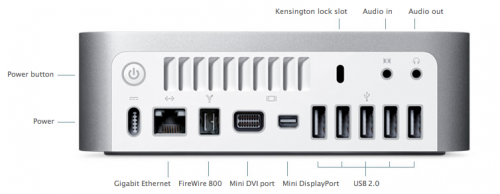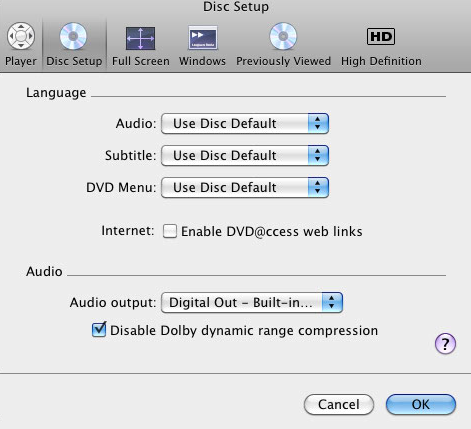Welcome to the fourth in a series of posts on creating a Mac Mini Media Centre. In this article we’ll look at a great media server application called Plex. By default you can use Front Row as a 10 foot interface to access media stored on your Mac and managed via iTunes. Front Row isn’t a bad application but compares poorly to Plex.
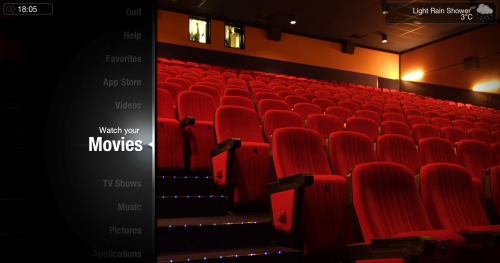
Plex is a fork of the legendary XBMC and is currently Mac only. Once installed your presented with a beautiful front end and…not much else. Using a keyboard or Apple remote you move through an animated menu to select Movies, TV, Music and App’s but by default the only media Plex will pick up is that managed locally by iTunes and some default app’s, so the first step is to add your local media content.
Straight away though you hit the first quirk of Plex. How do you add your media? If you visit Preferences there are no options to add media. Visit Movies or TV and there is nothing there either. However, goto View Your Video’s and there you will find options to add your different media sources. Not obvious and hopefully something they address in future versions to help the beginner. The first key step is to separate your Movies and TV video’s into separate content. To add your media browse to it’s location and set a local name for it in Plex.
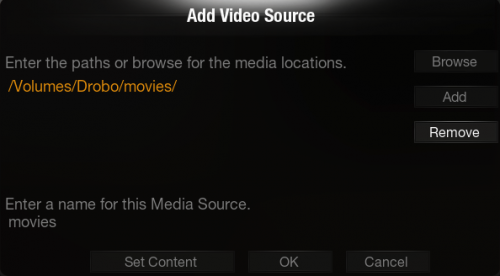
The important step is to Set Content i.e. TV or Movies. By selecting the content you also select the scraper which will be used to download extra information about your media. By extra information I mean movie ratings, fan art, music, trailers, actor information etc. You’ll see why this is important later in the review when we look at media playback. With content selected, Plex will scan your media folder and download information on your media via the selected scraper. Depending on the amount of media this can take some time.
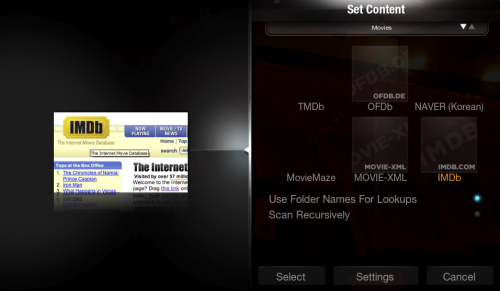
The first time I scanned my movies folder only 5 out of 50 or so movies were added. This is where I probably had the biggest pain with Plex. The key to getting content added successfully is to name your files properly. Again, the size of the job depends on the size of your library. For movies, the following convention should see your content added correctly with information downloaded from IMDB.
IMDB Movie Title (Year of film).video extension
For example:
Batman Begins (2005).avi
District 9 (2009).mkv
Slumdog Millionaire (2008).mpg
The excellent Plex wiki contains a lot more detail on naming your video files and support for folders including VIDEO_TS folders. I’ve chosen a flat structure with all movie files in the same folder and named as above. Once I’d fixed the file names I rescanned the source folder and all my content was added successfully. Well, almost all. Kill Bill 2 was added as The Killbillies. Close, but not quite right. Plex allows you to select individual files, rename then and also then rescan the file ensuring the correct library information is added. Took less than a minute and my full library was now available. TV is added in much the same fashion. Again, pay attention to file naming to ensure content is added successfully. If you have multiple TV episodes in one VIDEO_TS file then Plex won’t be able to split into episodes. I split up my TV files/rips as follows:
TV Series Name
– Season 1
– TV Series Name – S01E01.video extension
were S01 is Season 1, E01 is episode 1. You can also add episode title in there but I find less is more. Keep the naming simple with the season and episode number and the scraper is far more reliable.
For example:
Battlestar Galactica
– Season 1
– Battlestar Galactica S01E01.mkv
– …
– Season 2
– Battlestar Galactica S02E01.mkv
– …
Despite my careful naming Plex failed to add all my TV series. In fact, out of 10 series only 2 were added. No matter what I did to the name it wouldn’t index my files. I deleted the source and added it again and this time all content was added successfully. Did I mention that Plex could be quirky? If the renaming looks daunting or you want to rename content you download automatically then visit this forum post on Episode Linker – a great tool for renaming files. It takes badly named files and renames and moves them into a structure that Ples understands i.e:
Terminator.The.Sarah.Connor.Chronicles.S02E13.HDTV.XviD-XOR.avi
The Colbert Report 12-01-2008.avi
The Colbert Report 2008-12-02.avi
The.Big.Bang.Theory.2×01.The.Bad.Fish.Paradigm.HDTV.XviD-FoV.avi
The.Big.Bang.Theory.S02E02.HDTV.XViD-DOT.avi
becomes
Terminator The Sarah Connor Chronicles/Season 2/Terminator The Sarah Connor Chronicles – S02E13.avi
The Colbert Report/Season 2008/The Colbert Report – S2008E1201.avi
The Colbert Report/Season 2008/The Colbert Report – S2008E1202.avi
The Big Bang Theory/Season 2/The Big Bang Theory – S02E01.avi
The Big Bang Theory/Season 2/The Big Bang Theory – S02E02.avi
You can also follow these steps for music video’s but I’ve left that for now. With the sources added it was time to actually watch some movies. Moving to ‘Watch Your Movies’ took me to a page with all my movies, and here’s where the scraped content comes in. As you select a movie, fan art backgrounds are viewed and the movie poster is displayed. Not essential but a beautiful way of displaying your content. Using a keyboard or Apple Remote you can easily move through the content and when you want to watch a movie, press play and the movie will launch.
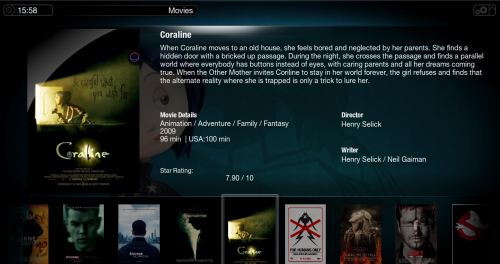
Easy to pause and resume movies, go back and select another movie or bring up more info while movie is playing back. You can change the default movie view so from coverflow to a tiled effect – some really slick options. You can also search and sort which helps when your library starts to get large. Another nice feature is that you can resume any movie from where you left off or start again at the beginning. I’ve found that Plex is far more successful than Quicktime and Perian in playing back HD movies. Almost all my files have played back without issue. I say almost as I’ve had issue with DTS sound. Looking at the Plex forums, some people have converted their DTS audio to wav to get around the issue, some have had joy by tweaking their audio playback settings and there are also posts saying it’s a bug/issue with Plex that will need to be fixed.
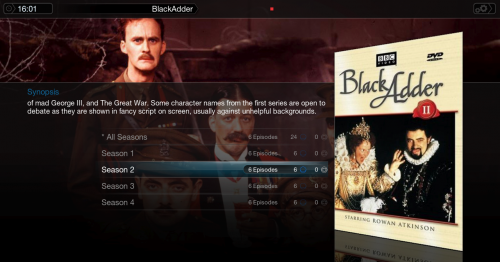
TV works in a similar way to Movies with one nice addition. Select a program and the theme music plays, the background changes to fan art of your choosing and seasons and episodes are displayed. Fluff but really nice fluff. Music is picked up via iTunes and you can select by artist, genre, playlist or by searching to find and play music of your choice. iTunes is easier to use than Plex but once you get the hang of it it’s not too bad. You can also access photo’s via your iPhoto library.
One of the more recent addition to Plex is the App Store – everyone’s got an app store these days. The App Store has a wide range of plugins that allow you to access the ever growing library of video and music content online. You add App’s by visiting the app Store and selecting/installing as many app’s as you like. App’s are then accessed by visiting Watch Your Video’s. Again, this could do with some clean up as it get’s confused alongside media folders and adding new sources.
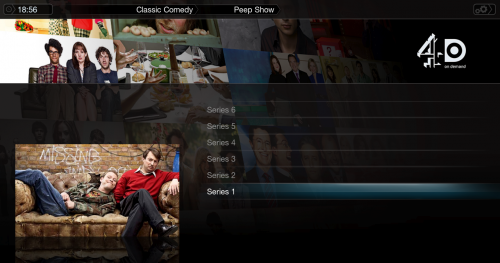
Some obvious plugins that I’ve enjoyed are iPlayer, iTunes trailers, Revision 3, TED Talks, MTV Uk videos and Youtube. A few surprises – 4OD, Channel 4’s On Demand service is pretty good. Access to all episodes of Peep Show? Guardian TV is also an excellent plugin with a wide variety of content from panels discussions to interviews and trailers. Unfortunately there’s also a glimpse at some of the content that we can’t access in the UK – Hulu and Netflix. Maybe this year? The nice thing about the app’s is that by visiting the App Store they auto update which is great. I was worried that I’d be constantly having to manage the app’s to make sure they are working.
One final bit of setup – you can add up to three locations for the weather page. Is there any media server app that doesn’t check for weather? While in preferences you can also change the appearance of Plex. You can enable RSS feeds and alter the feeds that stream on the home page. You can change font sizes as well and also the default start page for the app. Plex also supports skins and there are a couple of great options to the default skin. PlexAeon is a Plex port of Aeon, which is a skin designed for XBMC. The skin looks amazing and is fully customisable.

Showing the flexibility available, here’s a shot from Plex Alaska. Not as user friendly as some of the other skins but a clean fresh look.
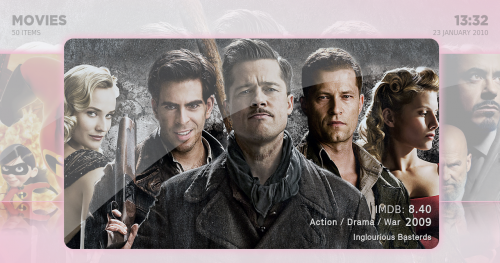
You can even customise the fan art, backgrounds and theme tunes played in Plex. There are more details in the forums and wiki but it’s as simple as creating a graphic or sound file and naming it to match the move or TV show. Plex will then pick up your own graphics instead of the scraped ones. Take a look at the Aeon Project website for backdrops that you can download and use instead of the defaults. Installing skins and keeping them up to date is also now trivial thanks to a script that once installed will download the latest skin files from git repositories. Even better, the script comes with an actionscript so that updating can be done from within Plex.
Delve into settings and you can set visualisations for audio, screen savers, energy savings options, cache sizes, calibrate video and set up scrobbling to Last.fm. There’s a lot more in options that I can cover here but for a free open source package it sure delivers a hefty punch. There’s an active community pushing forward Plex development and the community at the forums are helpful and friendly which is always a good sign for an open source package. What’s also nice is that the Apple Remote is all you need to control Plex as there’s a great deal of thought applied to the UI. You can use a keyboard if you like but I find that overkill. There are other control methods available but that’s for a separate post.
For anyone with a Mac and a reasonable media library it’s hard not to recommend Plex as a wonderful tool for managing and viewing your library. App’s have taken Plex to a new level and made it even easier to find and watch streaming content thats now freely available on the internet. Hopefully the review and the screenshots have given you a taste of what a great looking application Plex is. Next in the series is another XMBC fork, Boxee which promises to do the same as Plex but tap into the social aspect of media playback.