Flash on the Mac is painful. Anytime I hit a website that uses flash my CPU usage takes a hit, along with my battery on the laptop. Not good. This is more obvious if it’s video content on Flash, particularly HD video. There are rumblings that Flash 10.1 will address some of the issues but I’m not holding my breath as I’ve always had issues which is frustrating when you look at how good it performs on Windows. So, what to do? For Safari users the answer is ClickToFlash.
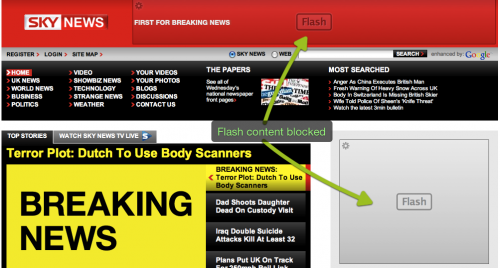
ClickToFlash is a flash blocking plug-in for Safari with a few neat features. Firstly and most importantly it blocks Flash content allowing you to choose when you want Flash to run, not when a website wants to. To view the flash content, click on the box seen on the website with Flash inside it and the Flash content is loaded as per usual. This has the benefit of not only reducing CPU drain and increasing battery life but also making websites more readable, removing some of the in your face advertising that’s becoming more and more common. There are some websites though that you will always want Flash to run on so thankfully ClickToFlash has a whitelist which means Flash on those sites will always be loaded.
One other benefit from this plugin is on YouTube. YouTube is a Flash based video site but they have encoded many of their video’s in iPhone friendly H.264 format. ClickToFlash detects if an H.264 format is available and allows you to view that instead of Flash meaning the video is loaded in Quicktime. Happy days as the video looks and plays better.
If Firefox is more to your tastes there are a number of Flash blocking plugins available but the best I’ve found is Flashblock. This works like ClickToFlash without the added H.264 detection. These two plugins combined should give you a far better browsing experience on the Mac.